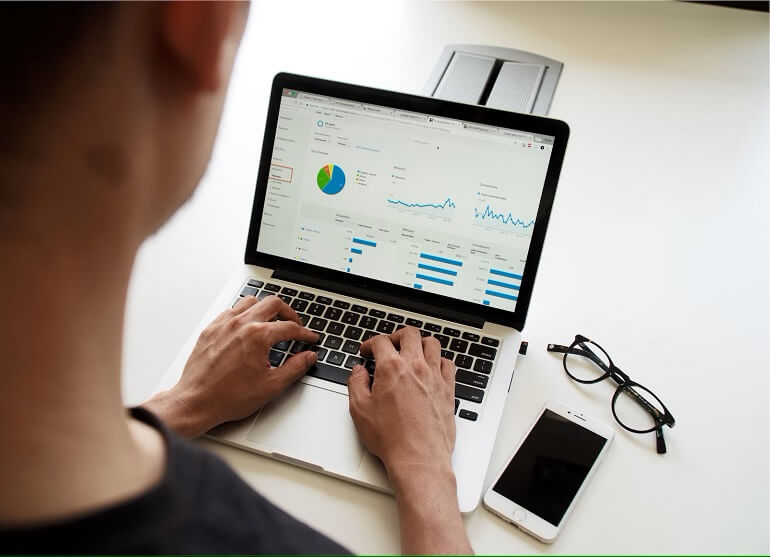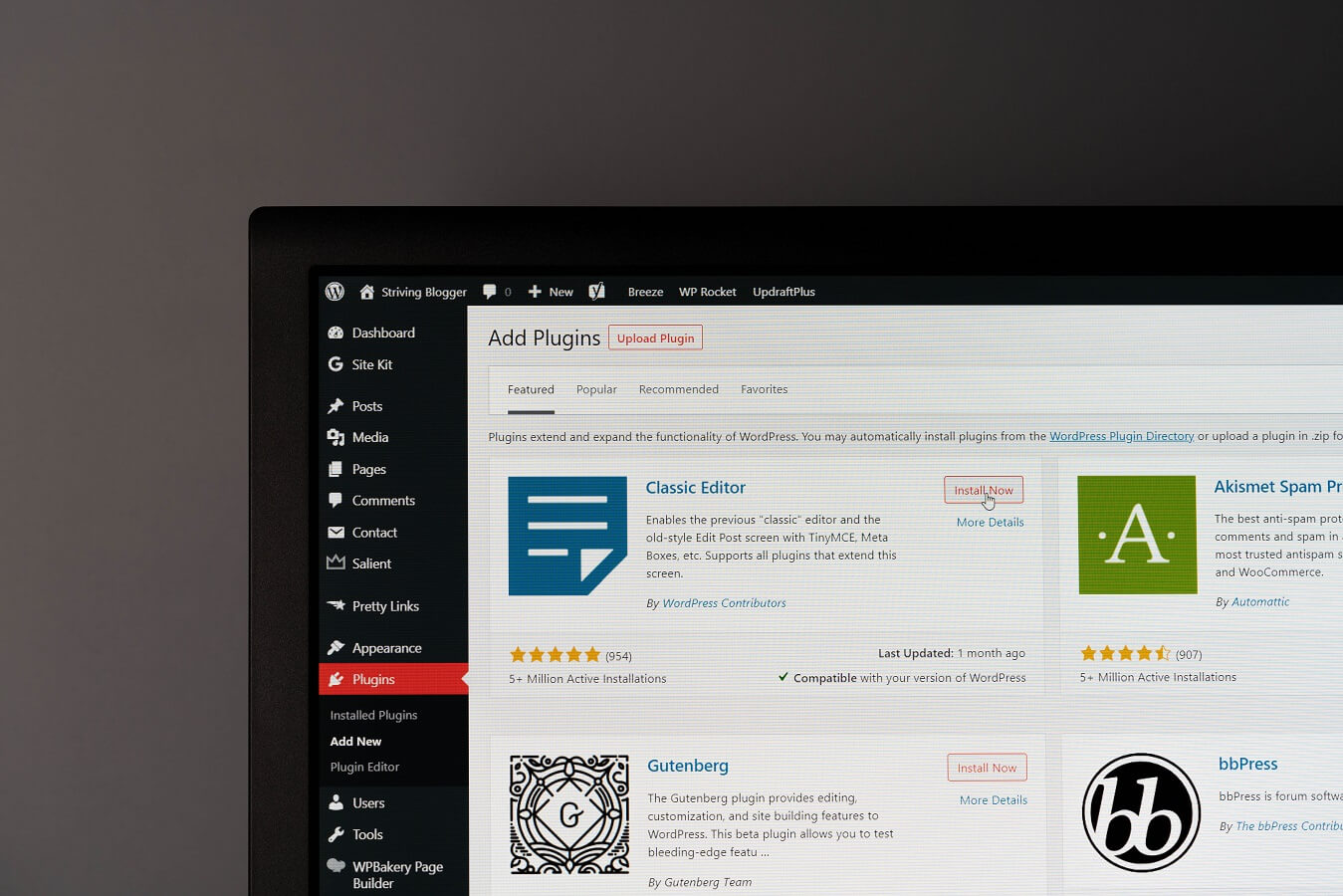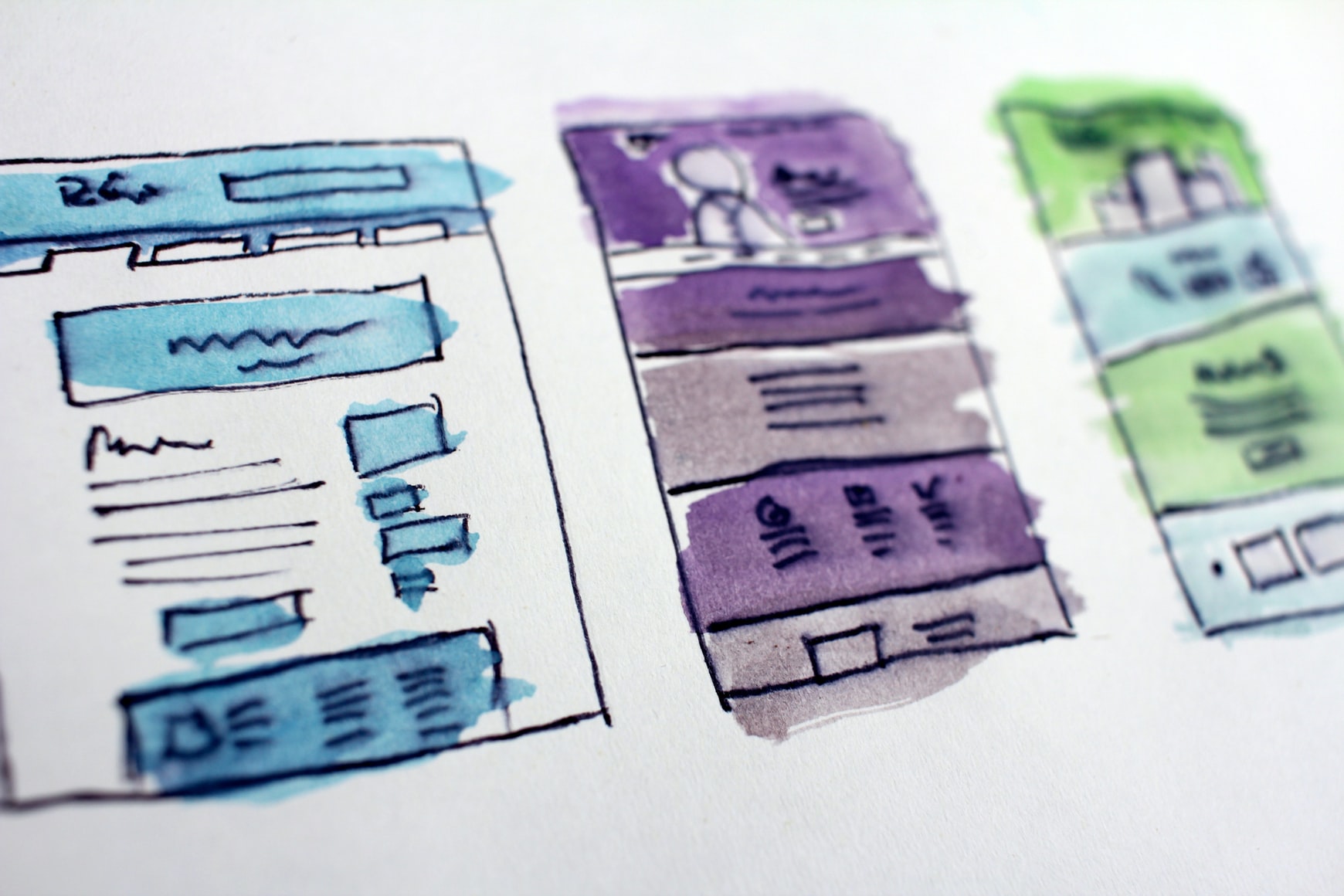You started a company and you have a domain in your hands. Great! At this point, you might be looking for something to help you represent better, including email hosting.
Did Gmail suit your email needs for the past few years? Did you find Google Docs handy in creating documents on the go? With a new domain in hand for your business, you don’t need to abandon Gmail at all.
This is where G Suite comes in. Don’t know how G Suite works or how to set up G suite?
Once known as Google Apps for Business, G Suite provides you with the business version of all the services that Google offers. In order to enjoy these features, you will need a G Suite account.
The following are some steps to help you set up G suite for your business:
1. Set Up G Suite Account
The first thing that you need to do to set up your G Suite account is to click on the Get Started button on the G Suite site. From there, enter the name of your business and pick the number of employees your company has. You can update this later on.
Once done, select your business location for locale and billing reasons. After which, include a current email address (e.g. the Gmail account you currently use).
Google will then message you via email, sending your account info. You can then enter your current domain name or you can search for a new one for use with your G Suite.
Consider setting up a G Suite account as well, one that includes your information and domain name. After all, you will need this account for logging in to any Google apps in the future.
2. Add Users During the Setup
Once you completed the account setup, it’s time to add your team members as fellow G Suite users for your business. Enter the names and email addresses of each team member.
You can also add other team members later on through the admin tools as well.
Once you have added all the names, check the “I added all current users” box. G Suite will bring up a template email that will get sent to the users you added.
3. Verify your Domain Name
The next step that you need to do is to verify your domain name and set your DNS server.
In regards to domain verification, Google will check where the domain name is being hosted whenever possible. After which, it will provide you with the link that will let you sign into your official management dashboard.
After verification, you will need to make adjustments on your DNS settings, allowing you to receive Gmail emails directly on your domain. You might need to look into your domain name server settings.
Add the DNS settings that Google shows in your G Suite setup page and save the changes. Once done, you can tell Google to verify your domain.
Set Up G Suite for your Business Today!
With an array of useful apps and a reliable email hosting system, Google provides various solutions for your business through G Suite. Don’t hesitate to set up G Suite and update your accounts today!
If you are looking for solutions to web hosting, we have a range of solutions that we can assist you with. Feel free to contact us to see how we can help you with your online presence and business communication.